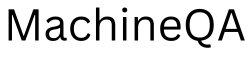Have you recently purchased a Samsung refrigerator and want to explore its features and functionalities without affecting its normal operation? Demo mode can be the perfect solution for you.
In this blog post, we will guide you through the steps of putting your Samsung refrigerator into demo mode, allowing you to experience its various settings and options without actually cooling your food. So let’s get started!
Understanding Demo Mode
Demo mode is a feature provided by Samsung refrigerators that allows users to simulate the cooling process without actually cooling the refrigerator.
It is commonly used in showrooms or when you want to showcase the refrigerator’s features to friends and family without wasting energy or affecting the stored food items. While in demo mode, the refrigerator will not cool, but the display and other functions will be fully operational.
Steps to Activate Demo Mode
Activating demo mode on your Samsung refrigerator is a straightforward process. Just follow these simple steps:
- Locate the Control Panel: Look for the control panel on the front of your refrigerator. It is usually located on the top or at the front of the refrigerator door.
- Access the Settings Menu: Once you have located the control panel, press and hold the “Freezer” and “Energy Saver” buttons simultaneously for about 3 seconds. This will open the settings menu.
- Navigate to Demo Mode: Using the temperature control buttons on the control panel, navigate through the settings menu until you find the “Demo Mode” option. Once you have found it, press the “Energy Saver” button to select it.
- Activate Demo Mode: To activate demo mode, simply press the “Freezer” button. You will see a confirmation message on the display indicating that demo mode has been enabled.
- Exit Demo Mode: If you want to exit demo mode and return your refrigerator to normal operation, follow the same steps mentioned above to access the settings menu. Navigate to the “Demo Mode” option and press the “Energy Saver” button to select it. Finally, press the “Freezer” button to deactivate demo mode.
FAQs (Frequently Asked Questions)
- Can I put my Samsung refrigerator into demo mode if it is already cooling?
Yes, you can activate demo mode at any time, whether the refrigerator is currently cooling or not. - Will my food spoil if I activate demo mode?
No, activating demo mode will not affect the cooling of your refrigerator, so your food will remain safe. - Can I use the refrigerator normally while in demo mode?
No, while in demo mode, the refrigerator will not cool, so it is not suitable for storing perishable items. - Can I access all the features of the refrigerator in demo mode?
Yes, demo mode allows you to access and explore all the features and settings of the refrigerator, except for the cooling function. - How long can I keep my Samsung refrigerator in demo mode?
You can keep your refrigerator in demo mode for as long as you want, as it does not consume any energy or affect its normal operation. - Are the steps to activate demo mode the same for all Samsung refrigerator models?
The steps may vary slightly depending on the model of your Samsung refrigerator. It is always recommended to refer to the user manual for specific instructions.
We hope this guide has helped you understand how to put your Samsung refrigerator into demo mode. Enjoy exploring the various features and settings of your refrigerator without worrying about cooling your food. If you have any further questions or concerns, refer to the user manual or contact Samsung customer support for assistance. Happy demo mode exploring!